Step-by-Step Guide to Enable Developer Options on Xiaomi Phones Running MIUI
Xiaomi smartphones, running on the MIUI (MI User Interface) skin, are known for their powerful features and customization options. One of the hidden treasures for tech enthusiasts and developers alike is the Developer Options menu. This menu provides access to advanced settings and debugging tools that can enhance your smartphone experience. In this guide, we will walk you through the process of enabling Developer Options on your Xiaomi device.
Why Enable Developer Options?
Before diving into the steps, let's understand why you might want to enable Developer Options on your Xiaomi phone. The Developer Options menu is a gateway to various features that are typically hidden from the average user. Enabling Developer Options allows you to:
Unlock Advanced Settings: Access a plethora of settings and features that are not available in the standard settings menu.
Debugging Tools: Enable USB debugging for development purposes, making it easier for developers to test and troubleshoot their apps.
Performance Tweaks: Fine-tune your device's performance by adjusting animation scales, limit background processes, and more.
Now, let's proceed with the step-by-step guide.
Steps to Enable Developer Options on Xiaomi Phones with MIUI:
Step 1: Open “Settings” on your smartphone.
Step 2: Navigate to “About Phone.”
Step 3: Find the “MIUI version” and tap on it seven times until the “You are now a developer” notification appears on your screen.
Note: Once you start tapping, the phone should notify you how many more times you need to tap “MIUI version” to enable the setting.
Step 4: Go back to the main settings.
Step 5: Scroll down until you find “Additional Settings.”
Step 6: Go to “Developer Options.”
Step 7: Tap the toggle to enable the setting.
If you encounter variations in MIUI versions that make it challenging to locate your MIUI version using the previous tutorial, worry not. Simply follow these steps to enable Developer Options on your phone:
Step 3: Select “Detailed info and specs.”
Step 4: Find the “MIUI version” and proceed to tap on it seven times. Keep tapping until you see the “You are now a developer” notification appear on your screen. It's worth noting that as you start tapping, your phone will provide notifications indicating the remaining number of taps needed to enable the "MIUI version" setting.
Step 7: Go to “Developer Options.”
Step 8: Tap the toggle to enable the setting.
Key Features in Developer Options:
1. USB Debugging: Inside Developer Options, find and toggle 'USB debugging.' Connect your Xiaomi phone to your computer via USB. A prompt will appear on your phone asking for permission – grant it.
2. Animation Scales: Adjust the 'Window animation scale,' 'Transition animation scale,' and 'Animator duration scale' for faster or slower animations.
3. Limit Background Processes: Control the number of background processes running on your device. Choose between 'Standard limit,' 'No background processes,' or 'At most, one process.'
4. Stay Awake: Keep your device awake while charging, preventing it from entering sleep mode.
5. Force RTL Layout: Enable right-to-left (RTL) layout for languages that are written from right to left.
Conclusion:
Enabling Developer Options on your Xiaomi phone running MIUI opens up a world of possibilities for customization and advanced settings. Whether you're a developer looking to test apps or a power user seeking to optimize performance, Developer Options is a valuable tool.
Remember, while these settings can enhance your smartphone experience, they also come with the potential to impact system stability. Use them wisely, and enjoy the newfound freedom to customize your Xiaomi device to meet your specific needs.

















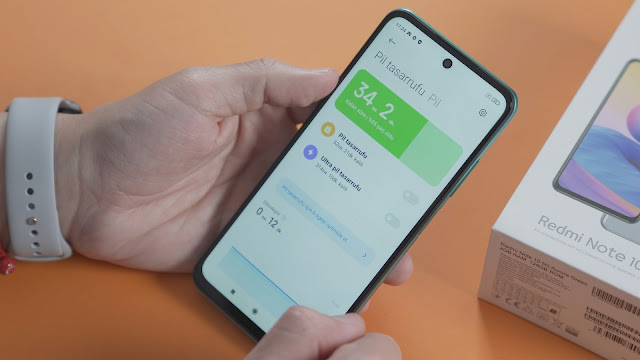


Comments
Post a Comment